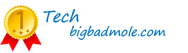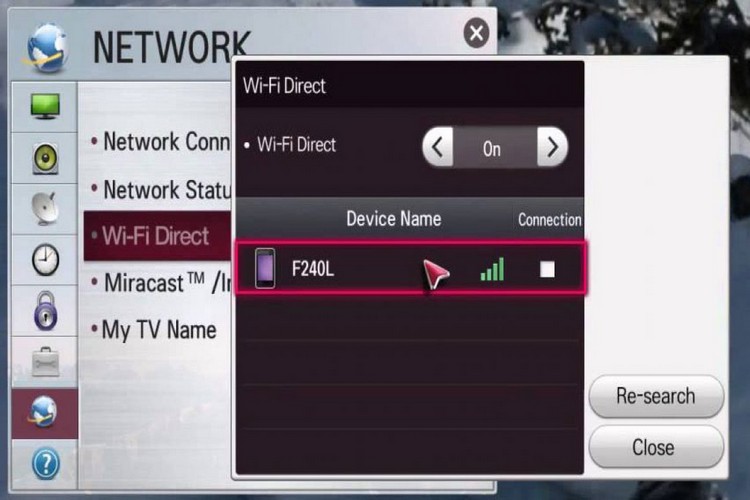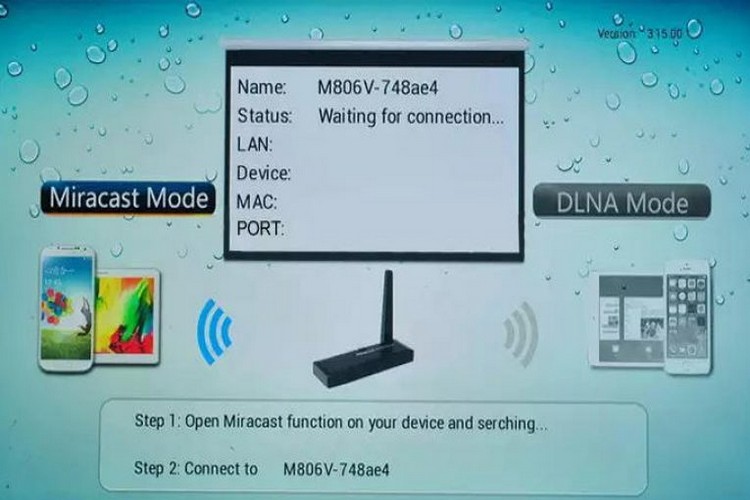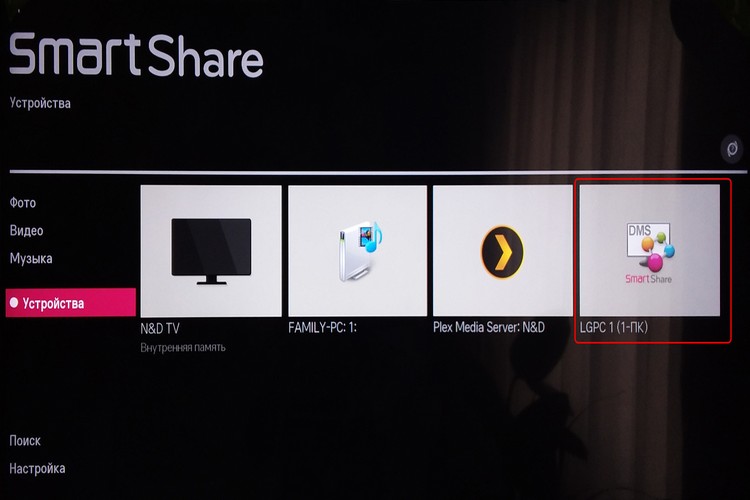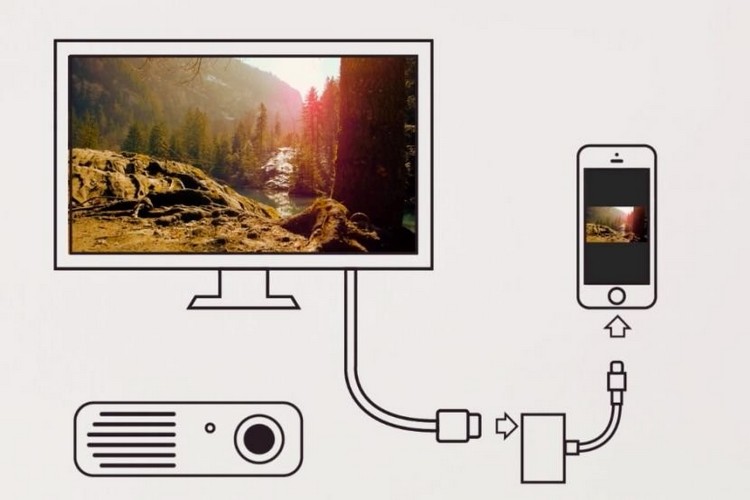How to connect your phone to TV: with cable or with wireless network
 Connecting your phone to your TV, whether wirelessly or with a wired connection, shouldn't be much of a problem in 2024-2025. Especially since, typically, today's TV manufacturers pretty much walk their users through the steps of setting up the TV and the mobile app in a step-by-step fashion.
Connecting your phone to your TV, whether wirelessly or with a wired connection, shouldn't be much of a problem in 2024-2025. Especially since, typically, today's TV manufacturers pretty much walk their users through the steps of setting up the TV and the mobile app in a step-by-step fashion.
Even if you're completely clueless about how to connect your gadgets to the TV, your tech will probably remind you and tell you what you need to do.
If you still have problems, we will try to solve them in this article, and will provide you with a full set of information about the ways and possibilities of connecting a smartphone to the TV.
Content
- Why connect your phone to the TV
- How to connect your phone to your TV with a cable
- How to wirelessly connect your phone to your TV
- How to connect your phone to your TV with an adapter
- How to connect your phone to a Smart TV
- How to set up your TV after you've connected an Android phone
- How to set up your TV after you connect your iPhone
- Useful video
Why do you connect your phone to your TV
Any TV - Sony Bravia, Philips, Haier, or Dexp - has long ceased to be a device used only for watching TV programs. New generations of TVs are equipped with Smart TV, which allows you to connect a set-top box to the Internet, use streaming services, and even play games.
So today, the TV is more like a big monitor that can be connected to almost any modern gadget - from a regular laptop to smart speakers.
How to connect your phone to your TV with a cable
With older TVs that don't have modern gadget communication methods, including built-in Wi-Fi, you'll have to use more classic solutions.
HDMI cable
An already traditional way to connect your TV to an external device is to use an HDMI cable.
The prerequisite is the presence of the appropriate port on the device to be connected. HDMI (High Definition Multimedia Interface) means "High Definition Multimedia Interface" and is designed for high-speed audio and video transmission.
There are several types of HDMI cable:
- Standart HDMI - Transmits images at 720p and 1080i resolution;
- High-Speed HDMI - Suitable for 1080p and 4K resolutions,
- Ultra High Speed HDMI - Transmits 4K, 8K, and even 10K images.
Before proceeding to the choice of cable, be sure to measure the distance between the TV and the place where the gadget requiring connection will be placed.
Keep in mind that any smartphones (Xiaomi, Apple, etc.) consume a lot of power when transmitting, so it's best if your phone has wireless (inductive) charging capability, Then you won't have to interrupt the broadcast to recharge your phone.
Another important criterion when buying an HDMI cable is the type of plug. The most common are the standard HDMI input, used on TVs and monitors, and micro HDMI, which is almost half the size of the standard model and is designed for mobile devices.
If you already know which port your TV supports, be sure to also look at what ports your smartphone has. If your phone supports micro HDMI, we recommend buying a cable with two different outputs - standard HDMI on one and micro HDMI on the other.
Connecting the device is very simple: plug the HDMI cable into the appropriate port on your TV and the other end into your smartphone. Then enter the set-top box menu and select HDMI as an input source in the settings.
Picture from your phone to TV via USB
Almost all modern televisions are equipped with a USB port, which we know is an almost universal connection format for modern digital devices.
Usually we have more than one such port, but in older models it may be one, and not the fact that your new iPhone with a Type-C connector, supports it.
- You may need a special micro-USB adapter - just put it on the usb cable and connect one end to the phone and the other to the TV.
- In the smartphone settings, turn on USB mode to "File Transfer or MTP".
- Next, you need to specify the signal source on the TV. Depending on what kind of receiver you have, it might be called "Media", for example.
- You will then have access to your phone's resources and can, for example, stream videos or photos stored in your gadget's memory.
How to connect your phone wirelessly to your TV
If you have a more modern model of TV, there are various ways to wirelessly connect your smartphone.
Such methods are convenient because, firstly - they limit the number of cables in the house, and secondly - they increase the mobility of both devices. You don't need to sit next to your TV to allow the two devices to communicate with each other.
But in order to do that, your TV receiver must be equipped with the appropriate wireless access option. Fortunately, there are quite a few of them.
Wi-Fi Direct
Wi-Fi Direct is a technology that most modern Smart TVs support. With its help, devices can communicate with each other in a manner similar to Bluetooth.
To pair two devices, they must both be connected to wi-fi (but they do not have to be connected to the same network). The receiver itself creates an access point to which you can connect a smartphone, for example.
This can be done as follows:
- First you need to enable Wi-Fi Direct in the TV settings and activate the possibility of connecting other devices.
- Then you need to activate the synchronization feature of your device on your smartphone. Depending on the manufacturer, this function may be called differently: "Smart View", "Screen Mirroring" or "Quick Connect".
- When the connection list opens, select the appropriate device and confirm the connection.
Bluetooth
One of the easiest and most affordable ways to wirelessly connect a gadget to your TV is Bluetooth.
This is a technology that allows various devices to connect through a special wireless network. Most often it is used for transferring various content between phones or for communication between the gadget and external devices. For quality communication, the equipment must be located close to each other (max. 5 m from the TV).
So, how to connect your phone to the TV via Bluetooth:
- First of all - you need to turn on Bluetooth on your smartphone.
- Go to the TV menu and select "Wireless & Network Connections" in the settings (depending on the model, the name may be different).
- Go to "Bluetooth" and search for the device.
- You will see a list of available equipment. Select the desired device and click "connect".
Miracast
If your smartphone doesn't have screen streaming capability, that's not a problem - there are special apps like Miracast or Chromecast on the Internet that add this feature.
The prerequisite for Miracast communication is a Wi-Fi module and support for Miracast technology from both the smartphone and the TV.
Miracast allows communication between your phone and TV via Wi-Fi without a connection to your home LAN. This technology works independently and does not require a router.
Chromecast
The Chromecast app is also useful even if your TV doesn't have built-in Wi-Fi. All you have to do is buy a special Google Chromecast adapter and install it by plugging it into the HDMI connector on your TV and configuring it to work in the Wi-Fi network.
That way, even an older TV can get an external wireless network port.
Keep in mind that you won't find built-in Chromecast in the newer TVs from LG and Samsung. Both companies use their own operating systems.
LG uses the Smart Share service, which allows you to transfer media files from your phone, PC or tablet directly to your TV screen. To work properly, you'll need the LG TV Plus app, available on Google Play.
Smart View
Samsung uses a similar proprietary system. Smart View (formerly Screen Mirroring) combines the remote control function from your phone with the playback of movies, music, or the display of images on your TV.
Your selected content will play instantly on the big screen. However, if you don't have a wireless connection to your TV, you can always use an alternative in the form of an HDMI cable with an adapter that needs to be connected to your phone.
AirPlay
Apple has traditionally used its own technology too, AirPlay.
As is usually the case with Apple products, this technology is only available in more expensive and advanced TVs, so this solution is not as popular in our country.
But if you do own a TV that supports AirPlay technology, connecting your phone to the TV wirelessly will not only allow you to stream the screen, youtube media or other content on your TV, but will also provide full remote control - with special apps that effectively replace the remote control.
How to connect your phone to your TV through an adapter
If your smartphone only has a microUSB port, you'll need to buy a special adapter with an adapter type MHL.
This must be connected to the microUSB port on your phone and the HDMI plug on the adapter itself must be connected to the HDMI input on the TV. Then in the TV menu you must switch the device to the input signal through the MHL port by activating the Auto Input Change (MHL) function. After that, you should see the image from your smartphone on the big screen.
Connecting your phone to Smart TV
The most technological solution is to use the functionality of Smart TV in a smart home type system.
Most modern manufacturers use the connectivity of their products and allow them to be controlled remotely, using an app. For example, Samsung uses the SmartThings function for this purpose. It allows the latest TVs, refrigerators, phones, cleaning robots and smartphones to communicate with each other.
To connect your phone to your TV, keep in mind - both devices must be turned on. All you have to do is bring your smartphone to the TV so that it is automatically detected. At this point, all you have to do is confirm that the picture is being sent to the TV screen.
The advantage of this technology is that it also supports multiple viewing. This means that you can share two devices: on one half of the TV screen you see the image from your smartphone, and on the other half you see what you want to watch at the moment, such as a sports match or the news.
On the other hand, not everyone has a TV and a smartphone that belong to the same company. However, the developers have also provided for this, giving the technology the ability to interact with products from other manufacturers. To do this, simply select the appropriate TV in the drop-down list of devices and confirm the connection with your gadget.
How to configure the TV after connecting Android
It should not be a big problem for you to connect your phone to the TV if your device runs on the Android system. Especially if your TV is also running the Android TV operating system.
This system gives you the possibility not only to display your gadget screen on your TV screen, but also to duplicate various multimedia content and applications from your smartphone, tablet or laptop to your TV (without the need to additionally connect a Google Chromecast adapter).
To do this, you need the free Google Home app, available on Google Play. You can use it to connect directly to your TV and control your gadgets on the big screen.
You can connect many multimedia applications that would not work without this connection. Suffice it to mention such services as YouTube, Netflix, or Movie Search.
During playback, a characteristic icon appears on the screen, allowing you to quickly share content through your TV.
How to set up your TV after you've connected your iPhone
Things aren't as simple with Apple phones as they are with Android devices. Apple always emphasizes its own solutions, which do not always match the technology offered by other manufacturers of electronic gadgets.
For years, it was simply impossible to effectively stream an image from a gadget to a TV screen without using the expensive Apple TV system. Fortunately, things are changing, and if you've bought a new TV relatively recently, there's a good chance that it supports AirPlay 2.
With this feature, you can stream or share content from your Apple devices to your AirPlay 2-compatible Smart TV without having to buy an Apple TV.
AirPlay allows you to stream video, audio and photos as well as display content on your mobile device's screen.
More and more manufacturers are offering TVs with the "Works with Apple AirPlay" label. Among them, you'll find major companies like LG, Samsung, Sony or Vizio.
But keep in mind, AirPlay support depends on the model and year of sale of the TV. More information about AirPlay 2 compatibility can be found on Apple's official website.
However, AirPlay is not the only solution. Many popular multimedia apps available on the App Store support Google Cast. This means that if your TV has a built-in Chromecast, you can easily "stream" media to the big screen.
Useful Video
And now - the video, which will tell about 7 ways to connect your phone to the TV: